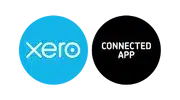In order to connect Xero to EC Credit Control you must first log in to the EC Credit Control portal, located here.
Our quick video will show you how easy it is to connect with your Xero account, or follow the helpful steps below.
Step by step
Enter your Client Number and password to log in. If you have forgotten your password, use the handy Forgot Your Password link and you will be emailed a temporary one to the address that we hold on file for you.
Once Logged in navigate to My Details. Within the My Details Page you will see a Xero icon within a button called “Connect to Xero”. Select this button and you will then be automatically directed to Xero for authentication.
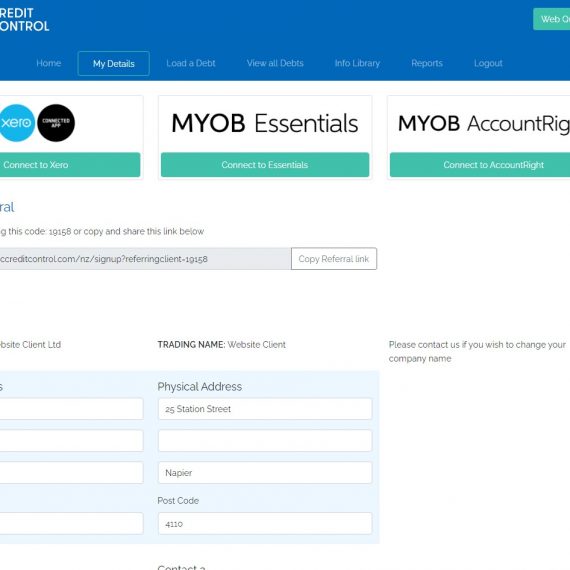
When you arrive at the Xero login page you need to enter your Xero credentials – the same ones you use when you log in to Xero via the Xero app or Xero website.
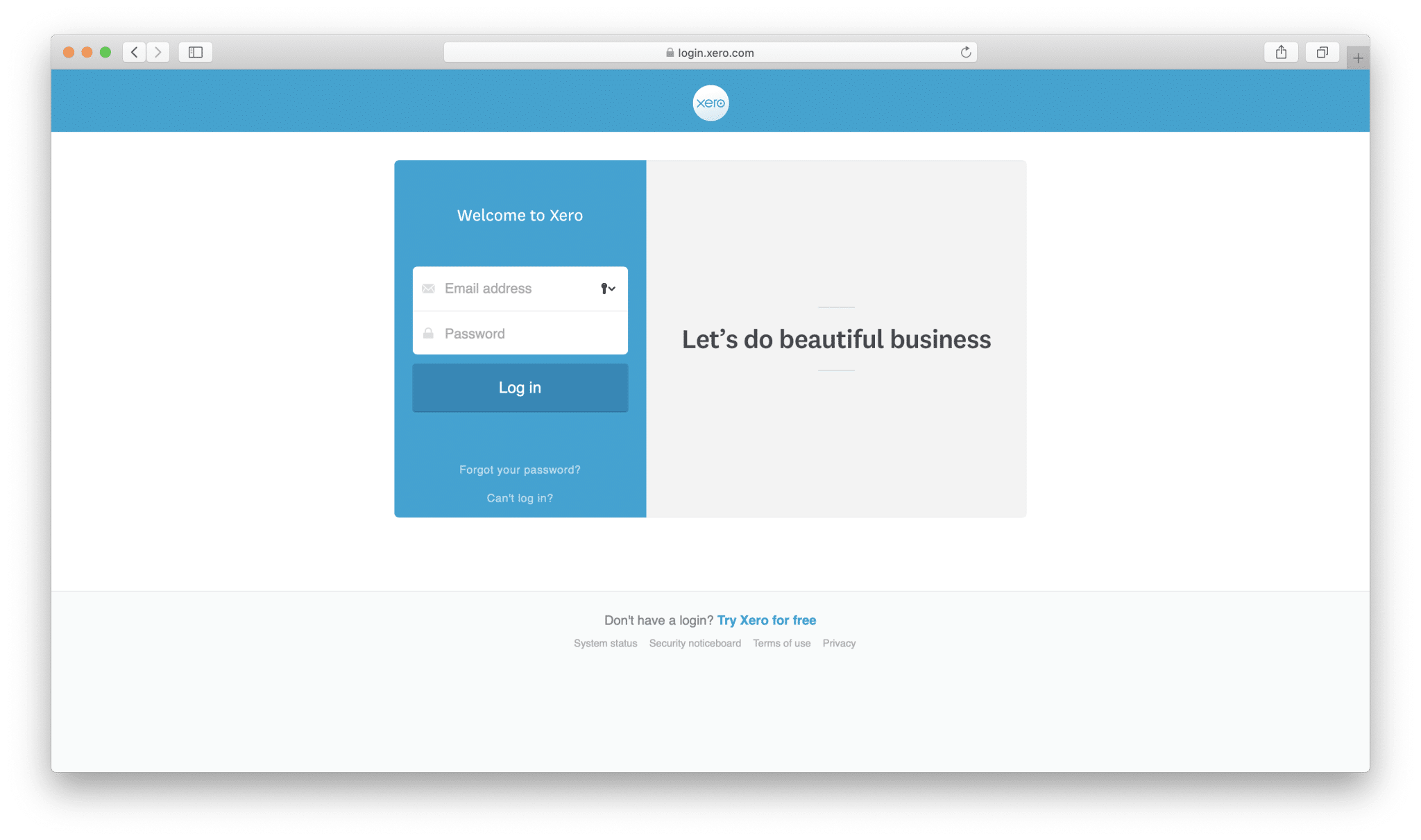
You will then be asked to authorise your connection between Xero and EC Credit Control.
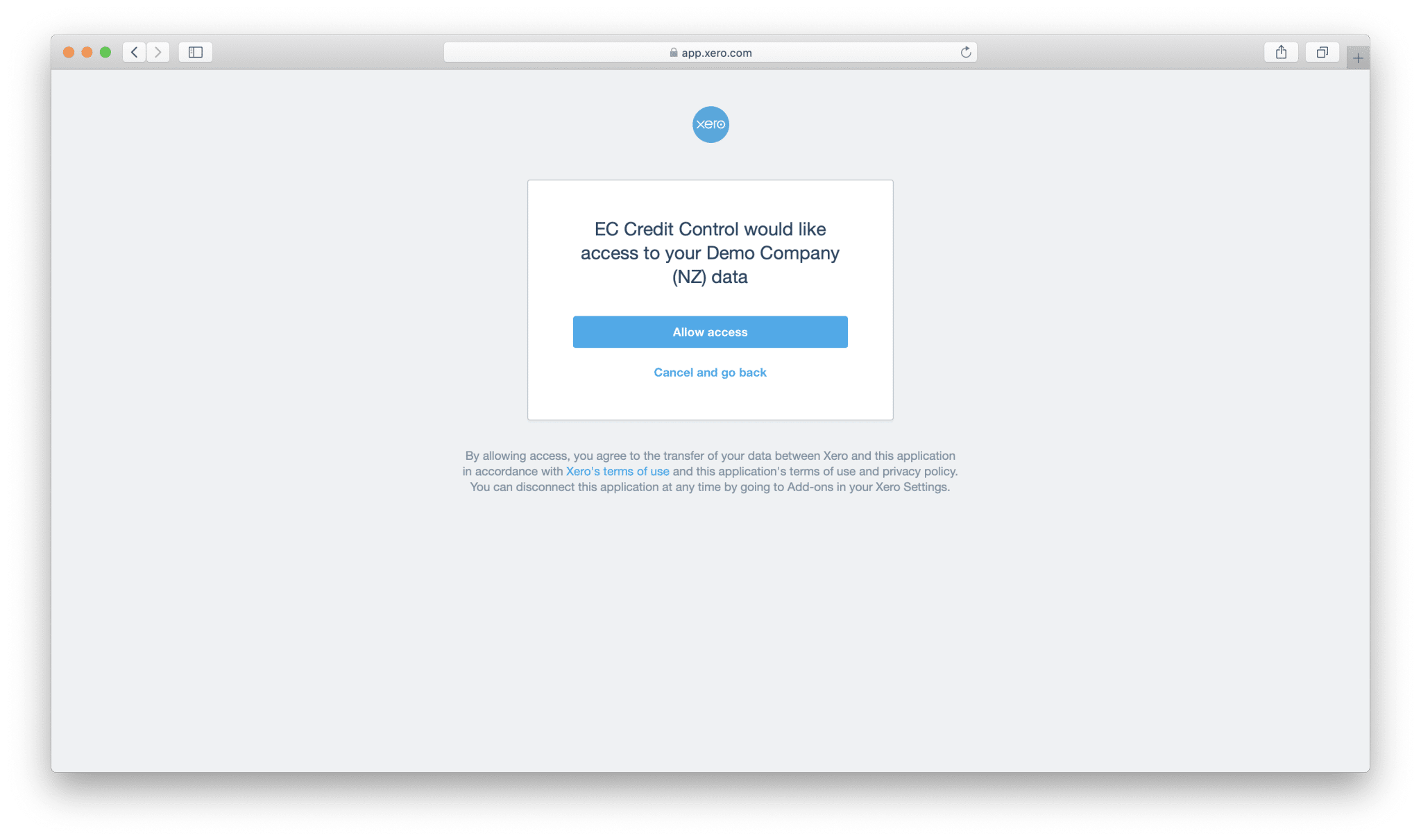
Once you have successfully connected to Xero you will be redirected back to the EC Credit Control portal.
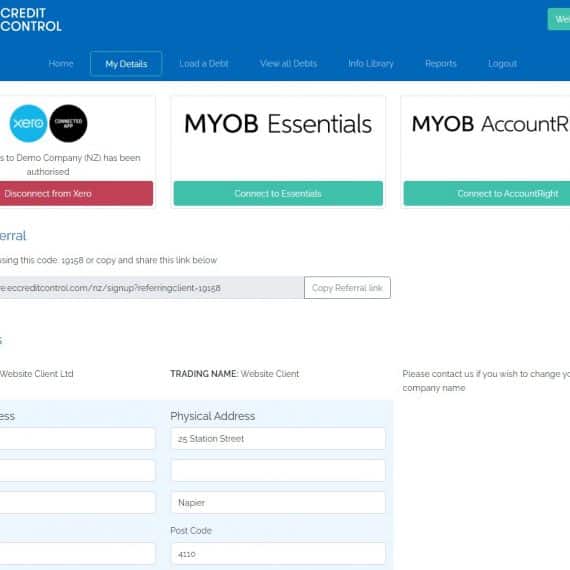
You should now notice within the EC Credit Control portal that you are Connected to Xero and the name of your business as know by Xero will be displayed.
Job done and you are now connected. The next step is to load your overdue accounts.